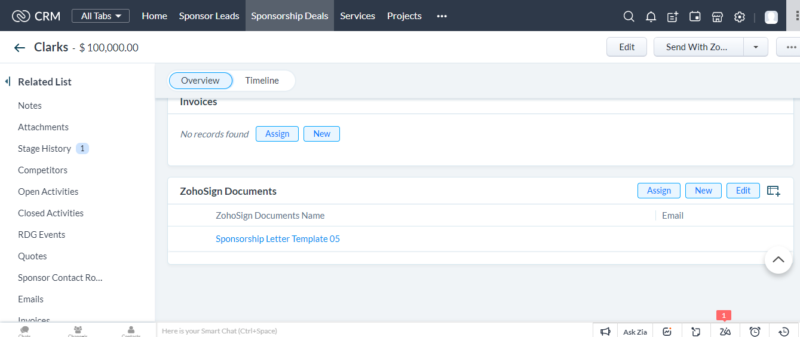Zoho CRM is a comprehensive tool that makes managing your sales process easy and efficient. One such feature that can be beneficial for sales documents, agreements, and contracts is getting a digital signature. By integrating Zoho sign with a CRM interface, you can digitally sign these documents directly from ZOHO CRM. This can be done by following these steps:
Integration of ZOHO CRM and ZOHO Sign –
1) To log into your Zoho CRM account, go to settings >>> MarketPlace >>> Zoho. Once there, you will be able to find a list of Zoho applications. To find Zoho Sign, simply search for it and click “Setup now.”
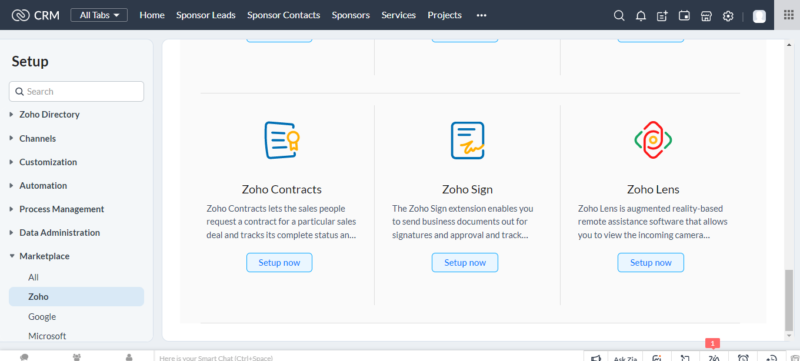
2) Click “Continue to install” in the next window and a new window will pop up asking you to choose the users/profile for which you want to install Zoho Sign. Your Zoho CRM is now integrated with Zoho Sign.
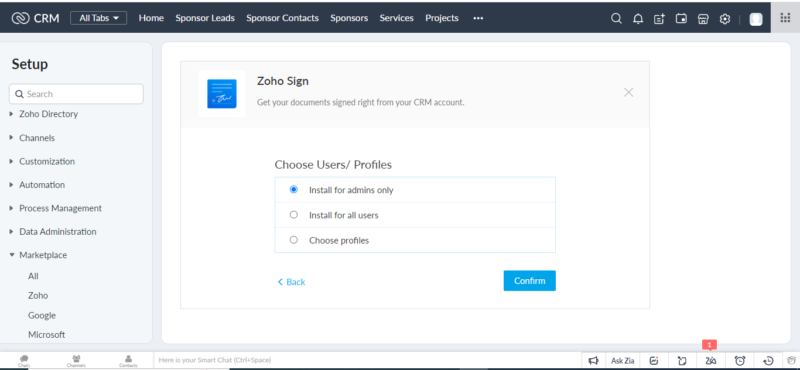
3) Now, log into your ZOHO Sign account (create one if you don’t have one already). A window will appear with two options: “Send for signatures” and “Sign Yourself”. Choose an option depending on whether you want to create a template for yourself or send it for digital signatures to those with higher authority.
4) Now, upload your document (you can upload multiple documents) and click continue. (If you chose to “Send for Signature” earlier, you’ll need to provide recipient details next). If you select the “Send in Order” option, the document will only be sent to the next recipient once the previous recipient has signed it.
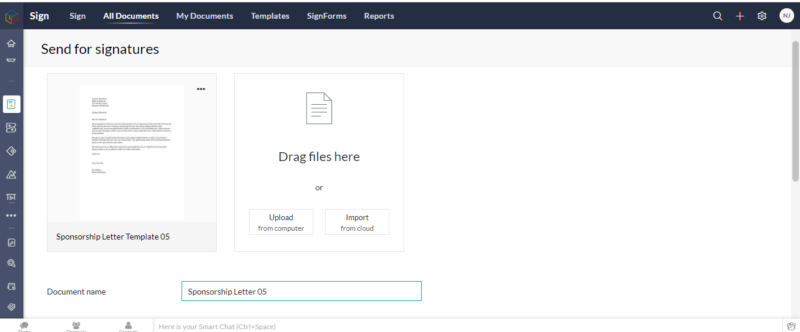
5) Now select fields from the bottom right box >>> And drag them to your document >>> Click Save
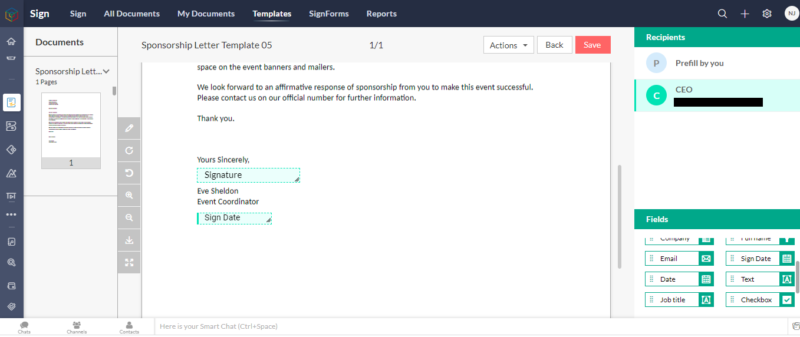
6) Now, open Zoho CRM. You’ll see the “Send with ZOHO Sign” button in the top-right corner on the respective detail pages of modules. To use this feature, go to the required CRM module and click on the “Send with ZOHO Sign” button from the particular record detail page. Then, follow the on-screen instructions. Select a template and fill in the necessary information. Next, you’ll be redirected to the “ZOHO Sign”. Make any necessary changes and click Send.
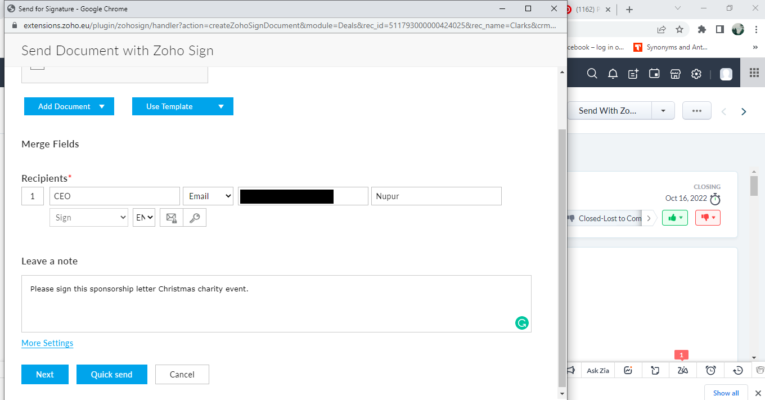
7) Recipients will be sent signature request mail in the format shown below (which is set in the respective module’s Zoho Sign Template).
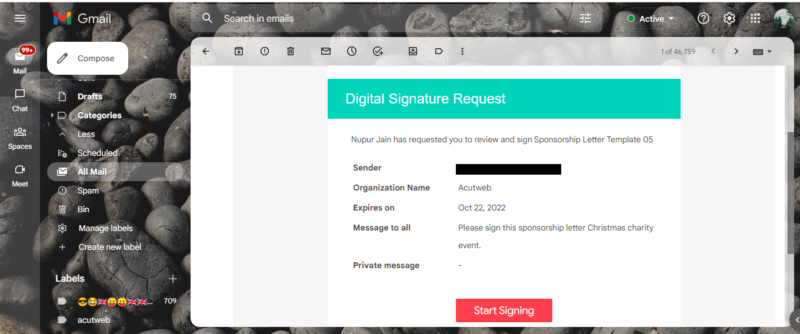
8) Once the receiver clicks on the “start signing” button, they will be redirected to Zoho Sign. There, they will need to select a digitally generated signature and fill in any other required details. Finally, they will click “Finish”.
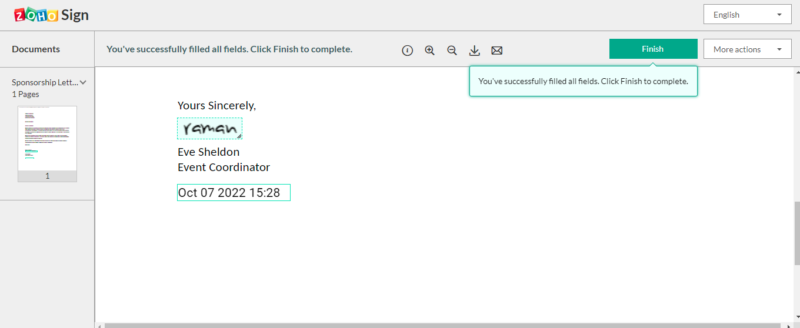
9) This document will be automatically attached to the relevant module.
Please note that – When you integrate Zoho Sign with Zoho CRM, three new modules will be created: Zoho Sign Documents, Zoho Sign Recipients, and Zoho Sign Document Events.